Line spacing is too large; words are spaced out.
Tech Support
Last Update 2 maanden geleden
PocketBible 2 for Windows Store is no longer being distributed. We encourage you to visit our website at https://laridian.com and select the Windows platform on the right side of the page to learn more about PocketBible 3 for Windows. It works with all the books you've purchased for the Windows Store version of PocketBible, and it is compatible with all of our Bibles.
For some reason, Windows fails to lay out the text correctly in PocketBible when you have your Windows text size set to anything but 100%. This first appeared in later versions of Windows 10; earlier versions worked correctly.
Windows 11
Go to Windows Settings > Accessibility > Text Size. Slide the size all the way to the left (or to its normal, default size). Then go to Settings > Display > Scale and Layout. Use the Scale setting to make text, images, and other screen elements bigger. Exit and relaunch PocketBible to verify that the problem is fixed.
Windows 10
The problem is solved by going to Windows Settings > Ease of Access > Display > Make Text Bigger and setting slider under Make Text Bigger all the way to the left (smallest size). Press Apply to save your changes. If you want things to be larger so you can read them more easily, change the value under Make Everything Bigger to a value greater than 100%. But make sure that Make Text Bigger is set to its smallest (normal) size. Press the Apply button to save your changes. Then exit and relaunch PocketBible to verify that the problem is fixed.