How do I install PocketBible on a Kindle or when I can't use Google Play?
Side-loading PocketBible
Tech Support
Last Update 3 tahun yang lalu
The process of installing PocketBible from a website instead of using the Google Play app is called "side loading". It is a manual process that should work on your device if you follow these instructions.
If the only issue is that you do not have Google Play on your device (this is true of Kindle devices, for example), it is sometimes easier to search the Web for instructions on how to install Google Play on your device, then use the features of Google Play to install PocketBible the normal way.
These instructions were originally written for Kindle devices based on experience reported from users. The same process works for other Android devices, but since all are different, and since we don't own one of every device running Android OS, we can't help you beyond providing these instructions.
Make sure you’ve enabled “third party apps”. Go to Settings and look for Device (it may be in the More… menu). Look for Allow Installation of Applications and turn it on. On some devices, this option is under Applications in Settings. Kindle users will get a warning message but that’s OK – they’re just trying to scare you into only buying software from Amazon.
On some devices you may have to swipe down from the top and select Settings. Under Personal select the option for Security. Under Advanced select the option to enable Apps from Unknown Sources and accept the security warning.
Once you’ve done that, just go to your Web browser and enter this URL:
PocketBible should automatically download. On some devices, you’ll be prompted to install the app automatically, but on the Kindle devices (and maybe others), you’ll have a few more steps:
- Original Kindle Fire and HD: You may have to tap the notification number next to your name in the upper left corner of the screen. You will then see a list of notifications. One of them should say something like com.laridian.pocketbible or pocketbible.apk and “download complete”. Select that one. You’ll be asked if you want to install PocketBible and it will ask if you want to allow PocketBible to use network communications and some other things. Choose the “install” button and when it’s done choose “open”.
- Kindle Fire HDX: After you download from the Silk Browser, tap on the menu icon in the top left corner. Choose the Downloads option and you should see PocketBible.apk listed there. Tap on it and choose the install option to finish the process. If you prefer, you can watch a video of this.
- On newer Kindle devices we have found that you may not be able to just tap on the downloaded file after it is downloaded, but rather you need to go to the File Explorer (or Kindle equivalent thereof), locate your Downloads folder, then locate the downloaded apk file for PocketBible and select it there to run it.
Once PocketBible is installed you can choose it from the carousel or launch screen like any other program. On Kindle devices, the PocketBible icon may look “blurry” but that’s OK — Amazon uses low-resolution icons for third-party apps because they’re upset that you didn’t give them any money to run the software on their device, so they want to make you think there’s something less than professional about our app. :-)