The bottom action bar is not visible.
Or perhaps it's under my device's navigation bar.
Tech Support
Last Update 4 ani în urmă
Before PocketBible draws itself on the screen, it asks Android OS how much space is available for it to use. For some reason your tablet is "lying" to us about how much of the screen it is using. Your device tells PocketBible it can use the whole screen, but then it overlays its own navigation bar on top of our bottom action bar.
Unfortunately, the only way around this is to change the way the navigation bar is activated.
Since the Android OS is different from every manufacturer, how you do this depends on your device type. Here's what we know from other users:
- Lenovo: Go to Device Settings then Display then System Navigation. Choose Gesture Mode instead of Productivity Mode.
- Samsung: Go to the Settings app and choose Display, then Navigation bar. Switch to Full screen gestures instead of Navigation buttons. Choose More options and decide how you'd like to swipe. We like the Swipe from bottom option. You can swipe up in the middle to return to the home screen, up on the left for "back", and up on the right to see your screen full of running apps.
If you have a Chromebook you might see a similar but different problem. ChromeOS displays PocketBible in a window. In the top right corner of this window is a some form of a square indicating a "maximize" button for the window. Try tapping this button to return the app to a size that might look like the size of a phone. Exit the app and re-launch it. PocketBible should be displayed tablet-sized, but this time it will correctly fill the screen.
If you have a different device and have figured out how to disable this "feature" that obscures PocketBible's bottom action bar, let us know so we can tell other users about it.