I get messages about file permissions, screen is empty, or book windows are present but empty.
Tech Support
Last Update 5 years ago
Windows has a very weird habit of changing permissions on folders that your apps should have access to. We don't know what exactly is happening. What has worked sometimes for others is some combination of these steps. Try them one at a time and see if it helps:
- Sometimes just rebooting the computer will fix the problem.
- Exit PocketBible. Find the history.dat file and delete it. It should be in your Documents folder, in a subfolder called Laridian. See if that fixes the issue. You'll lose the history of verses you've visited recently but shouldn't see any major effects.
- Again, exit PocketBible. Go to File Explorer and locate the Laridian folder that contains history.dat. Right-click on the folder and select Properties, then Security. Select your user account from the list at the top and make sure all the permissions boxes are checked ("Full Control", "Read and Execute", "Modify", etc.). Select Apply then close the dialog.
- Again, exit PocketBible. Go to the root level of your hard drive and look for the Program Files (x86) folder. Open that folder and look for Laridian. Open that folder, then open the PocketBible for Windows folder. Right-click on PocketBible.exe and select the Compatibility tab. Down at the bottom select Run this program as an administrator. Apply the changes.