Selecting "Logout" button causes Cloud Library app to crash.
Can't log out of my old account to log into a new one.
Tech Support
Last Update 2 months ago
We've recently been made aware of a problem with logging out and back in when running Cloud Library. This problem was introduced in a recent Windows update from Microsoft. The solution is simple but involves tinkering with things in Windows that most people never do.
Cloud Library stores your customer ID and password as an encrypted value in the Windows Registry. The Registry is where all your Windows apps save their settings. You need to edit the Registry to remove Cloud Library's settings in order to log in again.
Start by exiting Cloud Library if it's running. (No need to uninstall.)
In the search field on your task bar, type regedit and hit Enter. Answer Yes when asked if it is OK for this program to make changes to your computer.
You'll see a screen with a list of folders down the left side and contents of those folders on the right. Find the folder called HKEY_CURRENT_USER and either double-click it or click the arrow beside it to expand it if it isn't already expanded.
Under HKEY_CURRENT_USER, find a folder labeled Laridian, Inc. There may be another folder just called Laridian. You want the one called Laridian, Inc. Double-click or click the arrow to expand this folder. Right-click on Cloud Library in that folder, select Delete, and confirm that you want to delete it.
Exit the Registry Editor.
Now run Cloud Library again. You should be able to log in.
We would fix this but we're currently implementing the new version of PocketBible for Windows which won't need the separate Cloud Library app. We'd rather focus on getting that done.